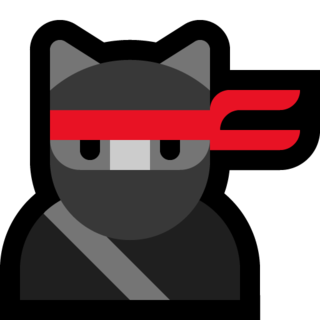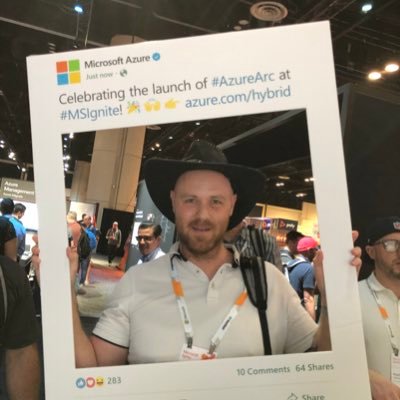Add Twitter Threat Intelligence to Microsoft Sentinel
Introduction
Updated blog post 2022-07-23
Have had some fun with Microsoft Sentinel Threat Intelligence lately and when I saw a tweet from Stefan Grimminck about the tool he made to retrieve tweets, parses them and extract the malicious URLs and IPs, I had to start doing some PowerShell magic. Yes, of course you can use Python but I’m not there, yet.
Twitter Threat Intelligence
The URL to Stefans tool is https://twitter.threatintel.rocks/ and he has an example in this blog post - https://grimminck.medium.com/building-a-threat-intelligence-feed-using-the-twitter-api-and-a-bit-of-code-5787808e32ef - to get the feed.
curl https://twitter.threatintel.rocks/ --silent | jq
We all know that curl is an alias in PowerShell for Invoke-WebRequest 😉 but JQ was new to me. JQ is a JSON command-line processor. We have ConvertTo/ConvertFrom-Json in PowerShell but since the feed is not in JSON but JSON Lines (JSONL) format instead, I needed to dig down what PowerShell can or cannot do.
JSON Lines also called newline-delimited JSON and ‘\n’ is our line separator - read more here https://jsonlines.org/
So looking into the the feed with PowerShell we got
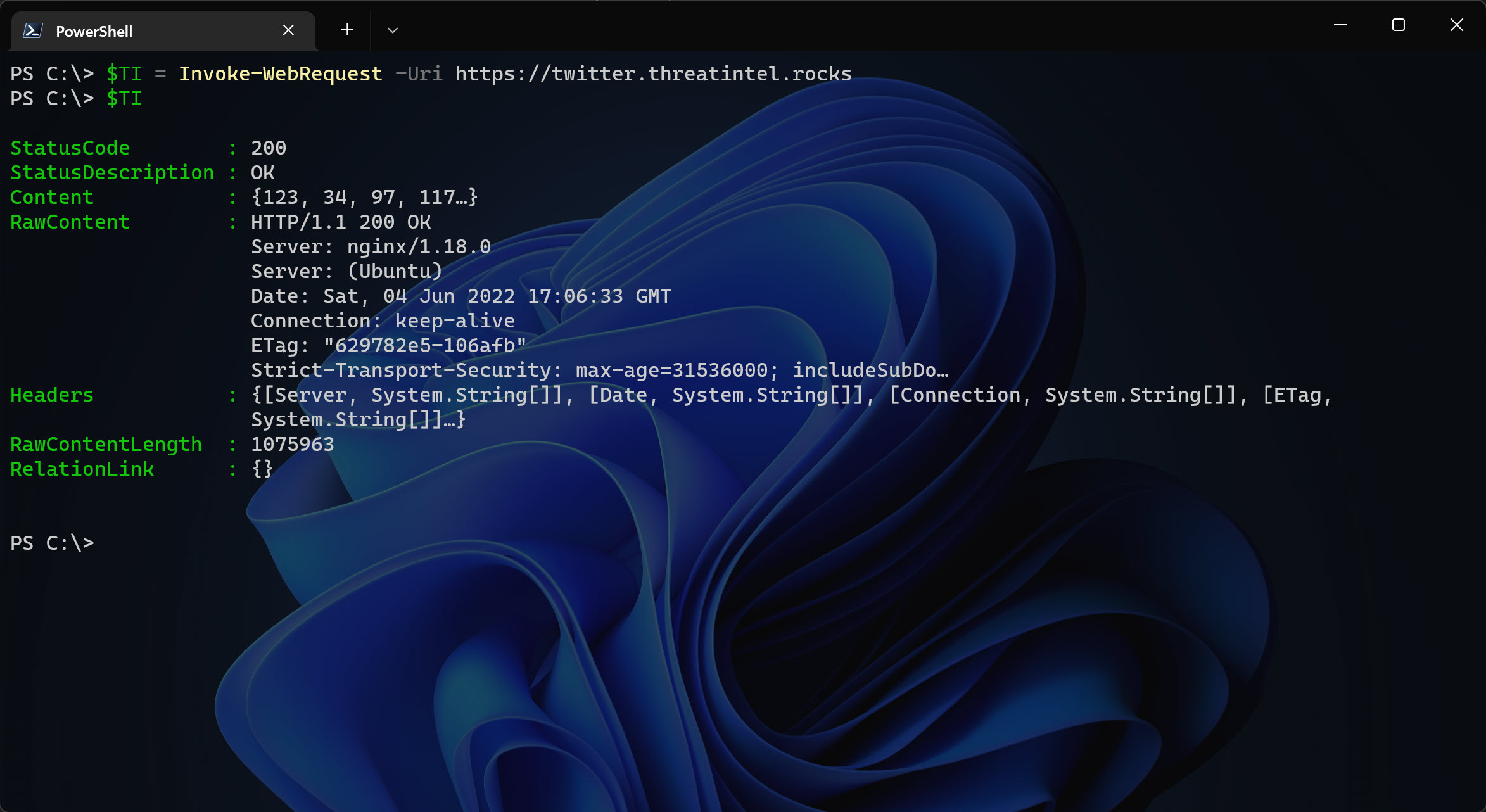
And the $TI.RawContent shows…
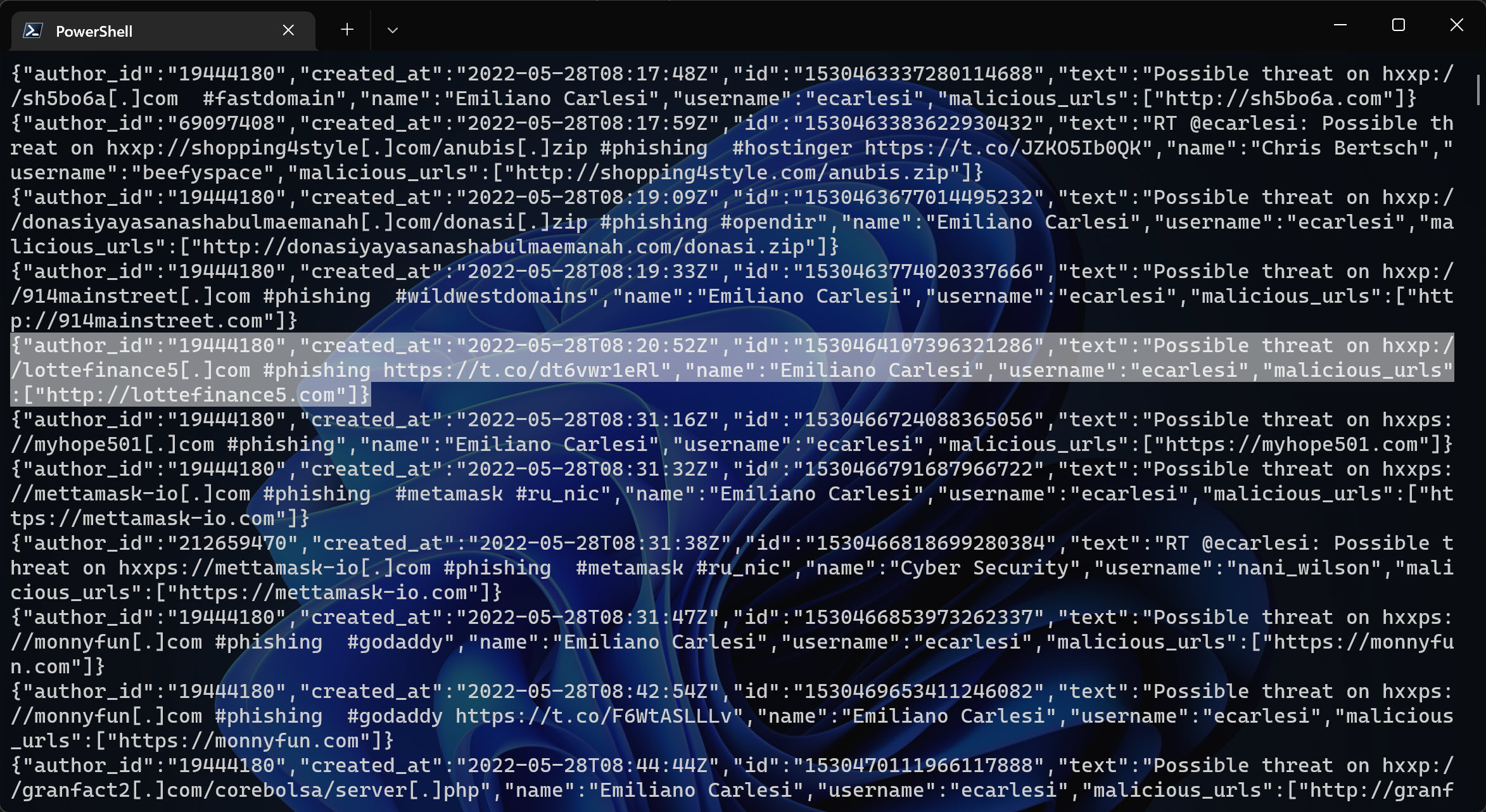
If you look closely you see that each line is indeed a JSON, a.k.a. JSON Lines. It took we a while (maybe because I’m not using PowerShell on a daily basis any more…) to figure out how to make it more “PowerShell friendly”.
I simply tried to use the method ToString() and then used RegEx to match the content and then use ConvertFrom-Json. In that way I now know how to use the data and the rest is history.
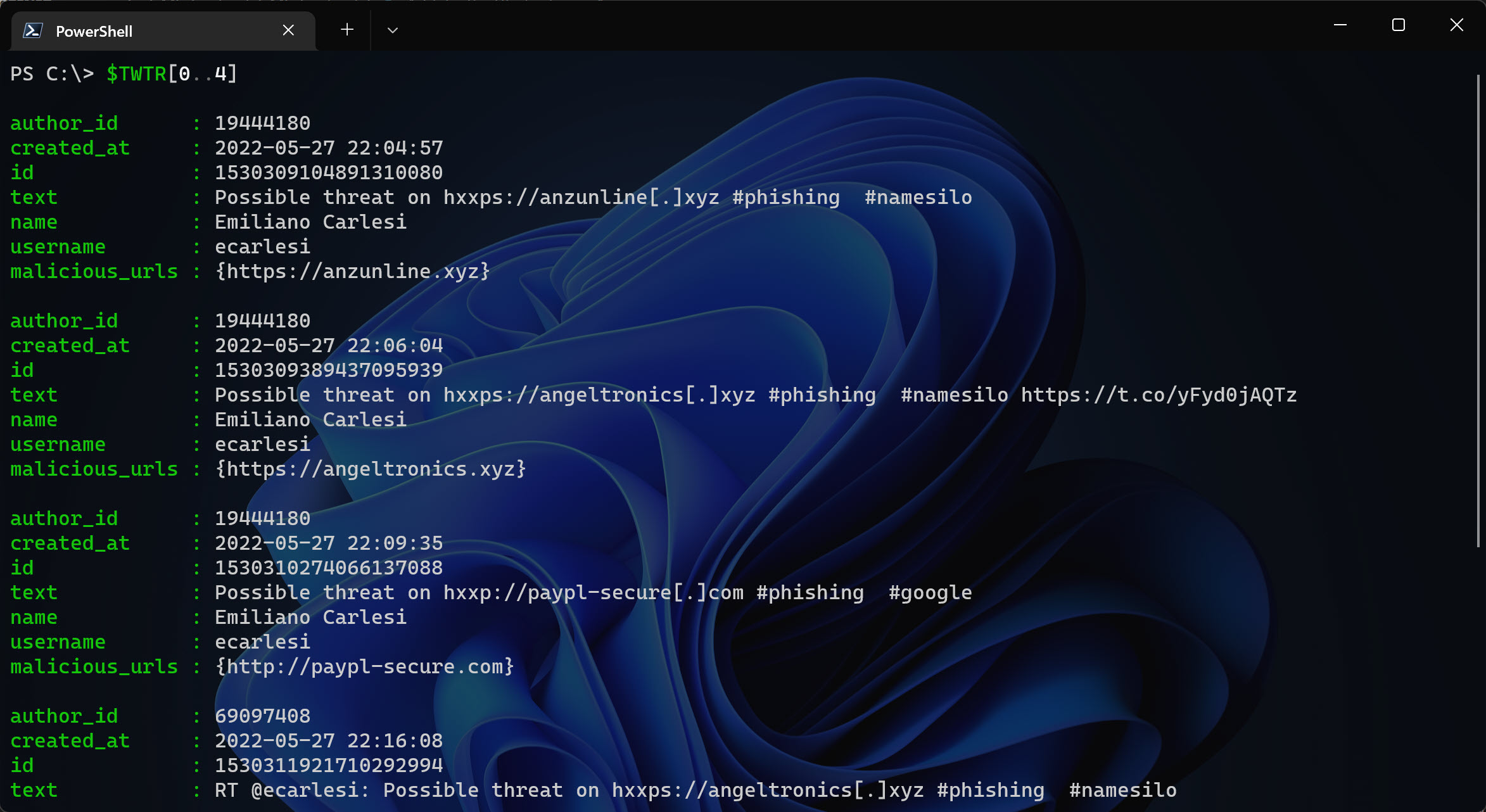
I needed to update the script because the RegEx didn’t work as expected. There was some tweets (text) that broke my RegEx because I was looking for curly brackets and when the tweet contained {}, well the PowerShell script terminated.
Parse JSON
Updated: I found a sweet function on GitHub that hopefully will be more stable when it comes to parse the content more correctly. I renamed it to Split-Json from Delimit-Json. See the function on original GitHub repo: https://github.com/jpmikkers/Delimit-Json/blob/master/Delimit-Json.ps1
Now we can do into a foreach loop, and get the stuff I wanted to add as an IoC in Sentinel Threat Intelligence API. Used AzSec’s scripts to get some inspiration - https://azsec.azurewebsites.net/2021/11/25/azure-sentinel-threat-intelligence-api - on how to add custom Threat Intelligence indicator to Sentinel.
But since the feed now includes over 24.000+ entries, it will take forever to check for each entry in Sentinel TI and then add the missing ones. So I did make use of the new Foreach -Parallel in PowerShell 7. We will reach the limit of the API, so we need to fix that as well.
Function: Split-Json
Let’s see some code!
function Split-Json {
<#
.SYNOPSIS
Splits text consisting of concatenated JSON objects into separate JSON chunks.
.DESCRIPTION
Splits text consisting of concatenated JSON objects into separate JSON chunks.
This is useful for processing JSON structured logging.
.EXAMPLE
Get-Content -Wait "jsonstructuredlog.txt" | Split-Json | %{ "New structured log object: $($_ | ConvertFrom-Json)" }
This will act as tail-like monitoring for a json structured log file, showing new objects as soon
as they are appended and complete.
#>
[CmdletBinding()]
Param
(
[Parameter(ValueFromPipeline)]
[string]$concatenated
)
Begin
{
$reconstructed = ''
$betweenQuotes = $false
$nestLevel = 0
}
Process
{
# split by square brackets, braces and quotes.
foreach($t in ($concatenated -split '([\{\}\[\]\"])'))
{
if($t.Length -gt 0)
{
# reassemble the json object in progress
$reconstructed += $t
# update the $betweenQuotes state
if($betweenQuotes)
{
# only end if the last character was a non-escaped double quote
if($reconstructed[-1] -eq '"' -and $reconstructed[-2] -ne '\'){ $betweenQuotes = $false }
}
else
{
if($reconstructed[-1] -eq '"'){ $betweenQuotes = $true }
}
# only look at nesting levels if we did not end somewhere within double quoted string
if(!$betweenQuotes)
{
$lastChar = $reconstructed[-1]
if($lastChar -eq '{' -or $lastChar -eq '[')
{
$nestLevel++
}
elseif($lastChar -eq '}' -or $lastChar -eq ']')
{
$nestLevel--
if($nestLevel -eq 0)
{
# nesting level reached zero, output the reconstructed string and restart
$reconstructed
$reconstructed = ''
}
}
}
}
}
}
End
{
}
}
$TI = Invoke-WebRequest -Uri <https://twitter.threatintel.rocks>
$TI = $TI.ToString()
# Formatting JSON and sorting by the latest
$TWTR = $TI | Split-Json | ConvertFrom-Json
$TWTR = $TWTR | Sort-Object created_at -Descending
Write-Host -ForegroundColor Green "[-] Found $($TWTR.count) indicators to add"
As of 2022-07-23, the count will show over 24.000+ (!) entries. Cool! 😎
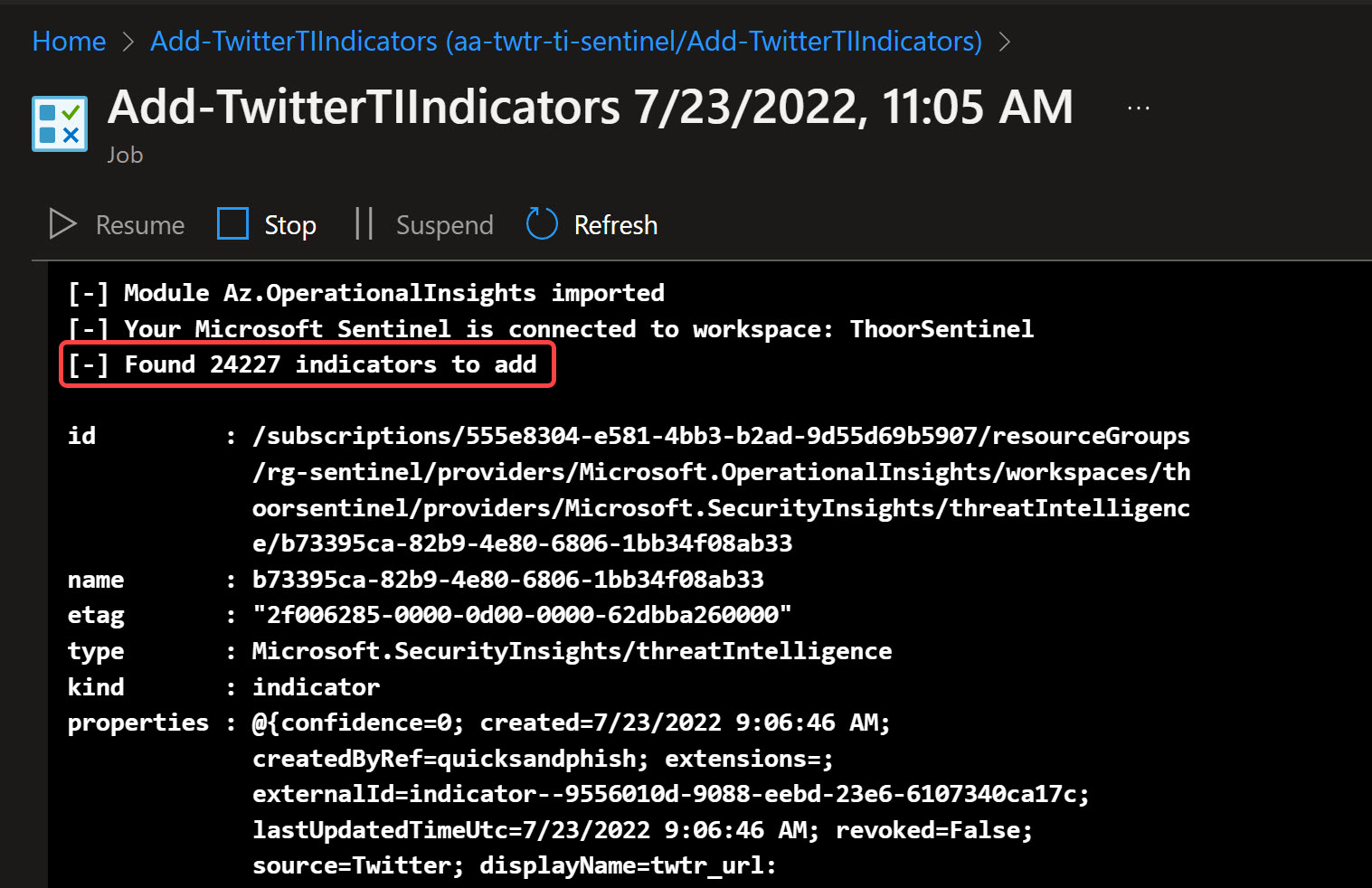
The script I’ve built will also look for existing indicators (based on displayname) so we don’t publish duplicates. You can try this script locally (works fine with PS 7) or via Azure Automation Account.
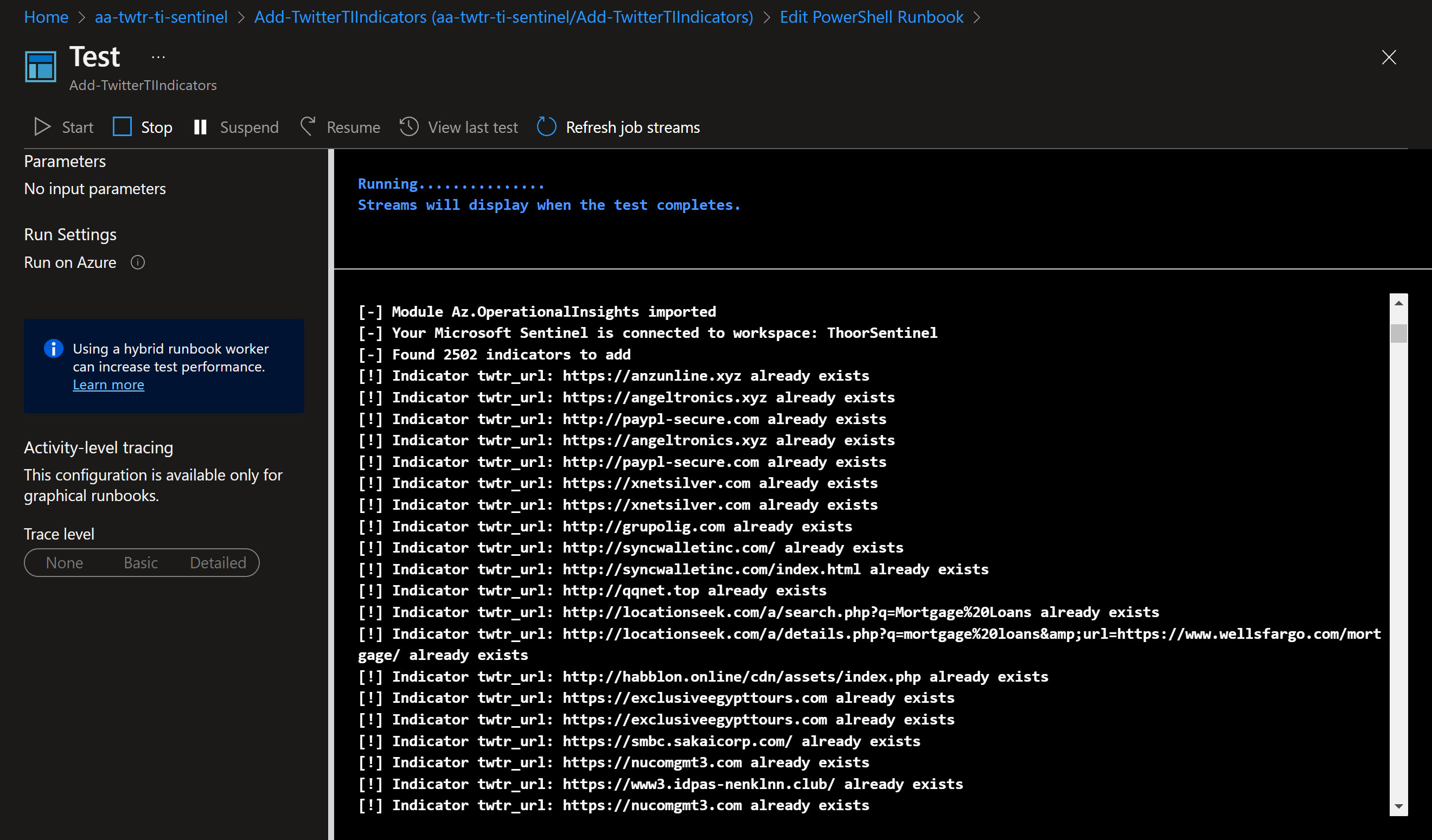
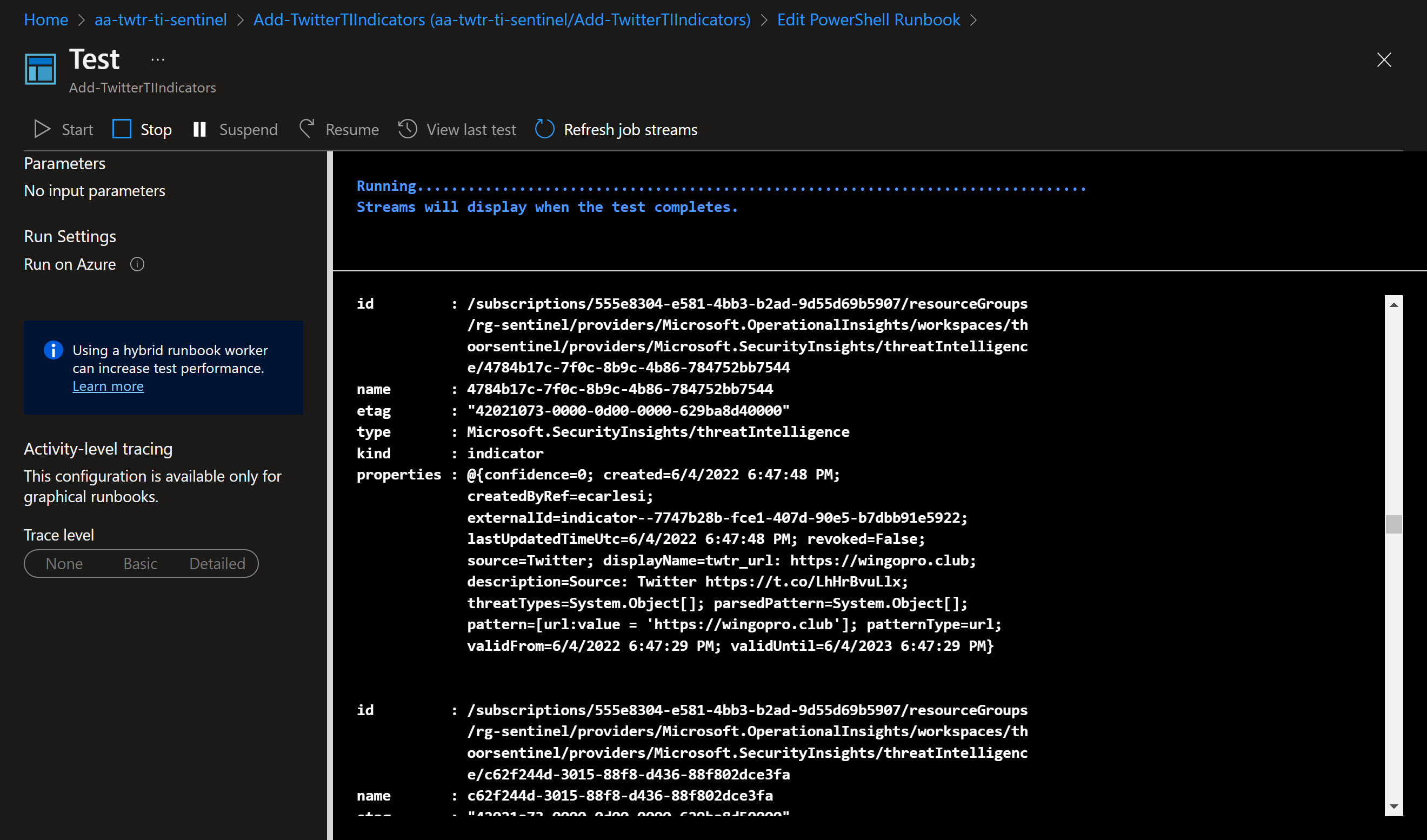
To use Azure Automation Account, use Managed Identity and then use below script to add the MSI account to use the ThreatIndicators.ReadWrite.OwnedBy API permissions.
# Your tenant id (in Azure Portal, under Azure Active Directory -> Overview )
$TenantID="xxxxxxxxxxx"
# Microsoft Graph App ID (DON'T CHANGE)
$GraphAppId = "00000003-0000-0000-c000-000000000000"
# Name of the manage identity, same as the Automation Account name
$DisplayNameOfMSI="aa-twtr-ti-sentinel"
# Check the Microsoft Graph documentation for the permission you need for the operation
$PermissionName = "ThreatIndicators.ReadWrite.OwnedBy"
# Install the module (You need admin on the machine)
# Install-Module AzureAD
Connect-AzureAD -TenantId $TenantID
$MSI = (Get-AzureADServicePrincipal -Filter "displayName eq '$DisplayNameOfMSI'")
Start-Sleep -Seconds 10
$GraphServicePrincipal = Get-AzureADServicePrincipal -Filter "appId eq '$GraphAppId'"
$AppRole = $GraphServicePrincipal.AppRoles | `
Where-Object {$_.Value -eq $PermissionName -and $_.AllowedMemberTypes -contains "Application"}
New-AzureAdServiceAppRoleAssignment -ObjectId $MSI.ObjectId -PrincipalId $MSI.ObjectId `
-ResourceId $GraphServicePrincipal.ObjectId -Id $AppRole.Id
Script on Github
https://github.com/pthoor/MS_Sentinel/blob/main/Add-TwitterTIIndicators.ps1
Add-TwitterTIIndicators.ps1
Let’s see some code!
<#
.SYNOPSIS
This script is used to add indicators from https://twitter.threatintel.rocks to Microsoft Sentinel.
.DESCRIPTION
SecOps analyst may want to use Twitter as an TI feed.
.NOTES
This script is written with Azure PowerShell (Az) module.
File Name : Add-TwitterTIIndicators.ps1
Version : 1.1 (2022-07-22)
Author : pthoor (https://thoor.tech/)
Version History
1.0 Initial version
1.1 Changed foreach loop to foreach parallel loop due to extensive TIs to check or add into Sentinel
Removed older RegEx to a function called Split-Json, original found at https://github.com/jpmikkers/Delimit-Json/blob/master/Delimit-Json.ps1
#>
function Split-Json {
<#
.SYNOPSIS
Splits text consisting of concatenated JSON objects into separate JSON chunks.
.DESCRIPTION
Splits text consisting of concatenated JSON objects into separate JSON chunks.
This is useful for processing JSON structured logging.
.EXAMPLE
Get-Content -Wait "jsonstructuredlog.txt" | Split-Json | %{ "New structured log object: $($_ | ConvertFrom-Json)" }
This will act as tail-like monitoring for a json structured log file, showing new objects as soon
as they are appended and complete.
#>
[CmdletBinding()]
Param
(
[Parameter(ValueFromPipeline)]
[string]$concatenated
)
Begin
{
$reconstructed = ''
$betweenQuotes = $false
$nestLevel = 0
}
Process
{
# split by square brackets, braces and quotes.
foreach($t in ($concatenated -split '([\{\}\[\]\"])'))
{
if($t.Length -gt 0)
{
# reassemble the json object in progress
$reconstructed += $t
# update the $betweenQuotes state
if($betweenQuotes)
{
# only end if the last character was a non-escaped double quote
if($reconstructed[-1] -eq '"' -and $reconstructed[-2] -ne '\'){ $betweenQuotes = $false }
}
else
{
if($reconstructed[-1] -eq '"'){ $betweenQuotes = $true }
}
# only look at nesting levels if we did not end somewhere within double quoted string
if(!$betweenQuotes)
{
$lastChar = $reconstructed[-1]
if($lastChar -eq '{' -or $lastChar -eq '[')
{
$nestLevel++
}
elseif($lastChar -eq '}' -or $lastChar -eq ']')
{
$nestLevel--
if($nestLevel -eq 0)
{
# nesting level reached zero, output the reconstructed string and restart
$reconstructed
$reconstructed = ''
}
}
}
}
}
}
End
{
}
}
function Get-AzThreatIntelligenceIndicator {
<#
.SYNOPSIS
This script is used to query custom Threat Intelligence (TI) Indicators in your Microsoft Sentinel.
.DESCRIPTION
Search for custom TI indicator, specified by TISource parameter (see your Sentinel TI for sources).
.NOTES
This script is written with Azure PowerShell (Az) module.
File Name : Get-AzThreatIntelligenceIndicators.ps1
Version : 1.0.0.0
Original Author : AzSec (https://azsec.azurewebsites.net/)
Author : pthoor (https://thoor.tech/)
Reference : https://thoor.tech/blog/sentinel-twitter-threatintelligence
Prerequisite : Az
#>
Param(
[Parameter(Mandatory = $true,
HelpMessage = "Resource group name of the Log Analytics workspace Microsoft Sentinel connects to",
Position = 0)]
[ValidateNotNullOrEmpty()]
[string]
$WorkspaceRg,
[Parameter(Mandatory = $true,
HelpMessage = "Name of the Log Analytics workspace Microsoft Sentinel connects to",
Position = 1)]
[ValidateNotNullOrEmpty()]
[string]
$WorkspaceName,
[Parameter(Mandatory = $true,
HelpMessage = "The display name of the indicator",
Position = 2)]
[ValidateNotNullOrEmpty()]
[String]
$IndicatorDisplayName,
[Parameter(Mandatory = $true,
HelpMessage = "Name of the Threat Intelligence source inside of Microsoft Sentinel",
Position = 3)]
[ValidateNotNullOrEmpty()]
[string]
$TISource
)
$indicator = [ordered]@{
keywords = $IndicatorDisplayName
sources = @(
$TISource
)
}
$requestBody = $indicator | ConvertTo-Json
$uri = "https://management.azure.com" + $workspaceId `
+ "/providers/Microsoft.SecurityInsights/ThreatIntelligence/main/queryIndicators" `
+ "?api-version=2021-10-01-preview"
$response = Invoke-RestMethod -Uri $uri -Method Post -Headers $authHeader -Body $requestBody
$indicators = $response.value
$indicators
}
function New-AzTwitterThreatIntelligenceIndicator {
<#
.SYNOPSIS
This function is used to create a custom Threat Intelligence (TI) indicator in Microsoft Sentinel.
.DESCRIPTION
Use this script/function as a reference for Microsoft Sentinel REST API for TI indicator operation.
.NOTES
This script is written with Azure PowerShell (Az) module.
Original Author : AzSec (https://azsec.azurewebsites.net/)
Author: : pthoor (https://thoor.tech/)
Prerequisite : Az
Original Reference : https://azsec.azurewebsites.net/2021/11/25/azure-sentinel-threat-intelligence-api/
Reference : https://thoor.tech/blog/sentinel-twitter-threatintelligence
.PARAMETER WorkspaceRg
The resource group name of the Log Analytics workspace Microsoft Sentinel connects to.
.PARAMETER WorkspaceName
The name of the Log Analytics workspace Microsoft Sentinel connects to.
.PARAMETER IndicatorType
The type of the indicator.
Supported values:
- url
- ipv4-addr
- ipv6-addr
- file
- domain
.PARAMETER Pattern
The pattern of the indicator
# | type | pattern | sample value |
# | --------- | ----------------- | ------------------------------------------------------------- |
# | url | url:value | url:value = 'http://contoso.com' |
# | ipv4-addr | ipv4-addr:value | ipv4-addr:value = '195.133.20.78' |
# | ipv6-addr | ipv6-addr:value | ipv6-addr:value = 'FE80:0202:B3FF:FE1E:8329' |
# | file | file:hashes. | file:hashes.'SHA-256' = '279D7A3C1CCA7D3C786154ACB40XXXXXXX7' |
# | domain | domain-name:value | domain-name:value = 'sampledomain.com' |
.PARAMETER IndicatorDisplayName
The display name of the indicator
.PARAMETER IndicatorDescription
The description of the indicator
.PARAMETER ThreatType
The threat type of the indicator.
Supported values:
- malicious-activity
- attribution
- compromised
- anonymization
- benign
- anomalous-activity
- unknown
.PARAMETER IsRevoked
Indicate whether the indicator is revoked
.PARAMETER Confidence
The confidence of the indicator
.PARAMETER ValidFrom
Date and time the indicator is valid From.
Valid format is +%Y-%m-%dT%H:%M:%S.000Z
.PARAMETER ValidUntil
Date and time the indicator is valid Until.
Valid format is +%Y-%m-%dT%H:%M:%S.000Z
#>
Param(
[Parameter(Mandatory = $true,
HelpMessage = "The resource group name of the Log Analytics workspace Azure Sentinel connects to",
Position = 0)]
[ValidateNotNullOrEmpty()]
[string]
$WorkspaceRg,
[Parameter(Mandatory = $true,
HelpMessage = "The name of the Log Analytics workspace Azure Sentinel connects to",
Position = 1)]
[ValidateNotNullOrEmpty()]
[string]
$WorkspaceName,
[Parameter(Mandatory = $true,
HelpMessage = "The type of the indicator",
Position = 2)]
[ValidateSet("url",
"ipv4-addr",
"ipv6-addr",
"file",
"domain")]
[string]
$IndicatorType,
[Parameter(Mandatory = $true,
HelpMessage = "The pattern of the indicator",
Position = 3)]
[ValidateNotNullOrEmpty()]
[string]
$Pattern,
[Parameter(Mandatory = $true,
HelpMessage = "The display name of the indicator",
Position = 4)]
[ValidateNotNullOrEmpty()]
[String]
$IndicatorDisplayName,
[Parameter(Mandatory = $true,
HelpMessage = "The description of the indicator",
Position = 5)]
[ValidateNotNullOrEmpty()]
[String]
$IndicatorDescription,
[Parameter(Mandatory = $true,
HelpMessage = "The threat type of the indicator",
Position = 6)]
[ValidateSet("malicious-activity",
"attribution",
"compromised",
"anonymization",
"benign",
"anomalous-activity",
"unknown")]
[String[]]
$ThreatType,
[Parameter(Mandatory = $true,
HelpMessage = "Indicate whether the indicator is revoked",
Position = 7)]
[ValidateSet("true", "false")]
[String]
$IsRevoked,
[Parameter(Mandatory = $true,
HelpMessage = "The confidence of the indicator",
Position = 8)]
[ValidateRange(0,100)]
[Int]
$Confidence,
[Parameter(Mandatory = $true,
HelpMessage = "Date and time the indicator is valid From",
Position = 9)]
[ValidateNotNullOrEmpty()]
[String]
$ValidFrom,
[Parameter(Mandatory = $true,
HelpMessage = "Date and time the indicator is valid Until",
Position = 10)]
[ValidateNotNullOrEmpty()]
[String]
$ValidUntil,
[Parameter(Mandatory = $true,
HelpMessage = "The creator of the indicator",
Position = 11)]
[ValidateNotNullOrEmpty()]
[String]
$CreatedBy
)
# Create an indicator object
$indicatorName = (New-Guid).Guid
$indicator = [ordered]@{
name = $indicatorName
kind = "indicator"
properties = @{
patternType = $IndicatorType
source = "Twitter"
pattern = "[$Pattern]"
displayName = $IndicatorDisplayName
description = $IndicatorDescription
threatTypes = @(
$ThreatType
)
revoked = $IsRevoked
confidence = $Confidence
validFrom = $ValidFrom
validUntil = $ValidUntil
createdByRef = $CreatedBy
}
}
$requestBody = $indicator | ConvertTo-Json -Depth 3
$uri = "https://management.azure.com" + $workspaceId `
+ "/providers/Microsoft.SecurityInsights/ThreatIntelligence/main/createIndicator" `
+ "?api-version=2021-10-01-preview"
$response = Invoke-RestMethod -Uri $uri -Method POST -Headers $authHeader -Body $requestBody
$response
}
# Uncomment to testrun on your computer and not in as an Azure Runbook
#Connect-AzAccount
#$AzSub = Get-AzSubscription | Out-GridView -Passthru
#Set-AzContext -Subscription $AzSub.Id
# Uncomment to be able to run as an Azure Runbook
#Connect-AzAccount -Identity
#Set-AzContext -Subscription xxxxxxxxx
$FindModule = Get-Module -ListAvailable | Where-object {$_.Name -eq 'Az.OperationalInsights'}
if($FindModule){
Import-Module Az.OperationalInsights
Write-Host -ForegroundColor Green "[-] Module Az.OperationalInsights imported"
}else {
"[!] Az.OperationalInsights module not found, install via Install-Module -Name Az.OperationalInsights"
exit
}
# Change for your environment
$resourceGroup = "NameOfRG"
$WorkspaceName = "NameOfWorkspace"
$TISource = "Twitter"
# Verify Azure Sentinel Workspace
$workspaceId = (Get-AzOperationalInsightsWorkspace -Name $WorkspaceName `
-ResourceGroupName $resourceGroup).ResourceId
if (!$workspaceId) {
throw "[!] Workspace cannot be found. Please try again"
exit
}else {
Write-Host -ForegroundColor Green "[-] Your Microsoft Sentinel is connected to workspace: $WorkspaceName"
}
# Get Azure Access Token for https://management.azure.com endpoint
$accessToken = Get-AzAccessToken -ResourceTypeName "ResourceManager"
$authHeader = @{
'Content-Type' = 'application/json'
'Authorization' = 'Bearer ' + $accessToken.Token
}
$ValidFrom = Get-Date -Format s
$ValidUntil = Get-Date -Date (Get-Date).AddYears(1) -Format s
$TI = Invoke-WebRequest -Uri https://twitter.threatintel.rocks
$TI = $TI.ToString()
# Formatting JSON and sorting by the latest
$TWTR = $TI | Split-Json | ConvertFrom-Json
$TWTR = $TWTR | Sort-Object created_at -Descending
Write-Host -ForegroundColor Green "[-] Found $($TWTR.count) indicators to add"
# Add to Sentinel TI
# Get the function's definition *as a string*
$GetAzTI = ${function:Get-AzThreatIntelligenceIndicator}.ToString()
$NewTWTRTI = ${function:New-AzTwitterThreatIntelligenceIndicator}.ToString()
$TWTR | Foreach-Object -ThrottleLimit 50 -Parallel {
#Action that will run in Parallel. Reference the current object via $PSItem and bring in outside variables with $USING:varname
${function:Get-AzThreatIntelligenceIndicator} = $USING:GetAzTI
${function:New-AzTwitterThreatIntelligenceIndicator} = $USING:NewTWTRTI
$resourceGroup = $USING:resourceGroup
$WorkspaceName = $USING:WorkspaceName
$workspaceId = $USING:workspaceId
$TISource = $USING:TISource
$ValidFrom = $USING:ValidFrom
$ValidUntil = $USING:ValidUntil
$accessToken = $USING:accessToken
$authHeader = $USING:authHeader
$URLs = $_ | Select-Object malicious_urls -Unique
$manyURLs = ($URLs.malicious_urls | Measure-Object -Line).Lines
if($manyURLs -ge "2"){
$URLs = $URLs.malicious_urls.Split(",")
}else{
$URLs = $URLs.malicious_urls
}
$IPs = $_ | Select-Object malicious_ips -Unique
$manyIPs = ($IPs.malicious_ips | Measure-Object -Line).Lines
if($manyIPs -ge "2"){
$IPs = $IPs.malicious_ips.Split(",")
}else{
$IPs = $IPs.malicious_ips
}
$TwitterUsername = $_.username
$Tweet = $_.text
$Tweet = ((Select-String 'https:\/\/t.co\/[a-zA-Z0-9\-\.]{10}' -Input $Tweet).Matches.Value)
if($URLs -ne $null){
foreach($URL in $URLs){
$GetURLIndicator = Get-AzThreatIntelligenceIndicator -WorkspaceRg $resourceGroup `
-WorkspaceName $WorkspaceName `
-IndicatorDisplayName "twtr_url: $($URL)" `
-TISource "Twitter" `
-ErrorAction SilentlyContinue
if($GetURLIndicator -eq $null){
New-AzTwitterThreatIntelligenceIndicator -WorkspaceRg $resourceGroup `
-WorkspaceName $WorkspaceName `
-IndicatorType "url" `
-Pattern "url:value = '$($URL)'" `
-IndicatorDisplayName "twtr_url: $($URL)" `
-IndicatorDescription "Source: Twitter $($Tweet)" `
-ThreatType "malicious-activity" `
-IsRevoked "false" `
-Confidence 0 `
-ValidFrom $USING:ValidFrom `
-ValidUntil $USING:ValidUntil `
-CreatedBy $TwitterUsername
}else {
Write-Host -ForegroundColor Yellow "[!] Indicator twtr_url: $($URL) already exists"
}
}
}
if ($IPs -ne $null) {
foreach($IP in $IPs){
$GetIPIndicator = Get-AzThreatIntelligenceIndicator -WorkspaceRg $USING:resourceGroup `
-WorkspaceName $USING:WorkspaceName `
-IndicatorDisplayName "twtr_ip: $($IP)" `
-TISource "Twitter" `
-ErrorAction SilentlyContinue
if($GetIPIndicator -eq $null){
New-AzTwitterThreatIntelligenceIndicator -WorkspaceRg $USING:resourceGroup `
-WorkspaceName $USING:WorkspaceName `
-IndicatorType "ipv4-addr" `
-Pattern "ipv4-addr:value = '$($IP)'" `
-IndicatorDisplayName "twtr_ip: $($IP)" `
-IndicatorDescription "Source: Twitter $($Tweet)" `
-ThreatType "malicious-activity" `
-IsRevoked "false" `
-Confidence 0 `
-ValidFrom $USING:ValidFrom `
-ValidUntil $USING:ValidUntil `
-CreatedBy $TwitterUsername
}else {
Write-Host -ForegroundColor Yellow "[!] Indicator twtr_ip: $($IP) already exists"
}
}
}
}
Summary
I see you at the next post!
Happy hunting!